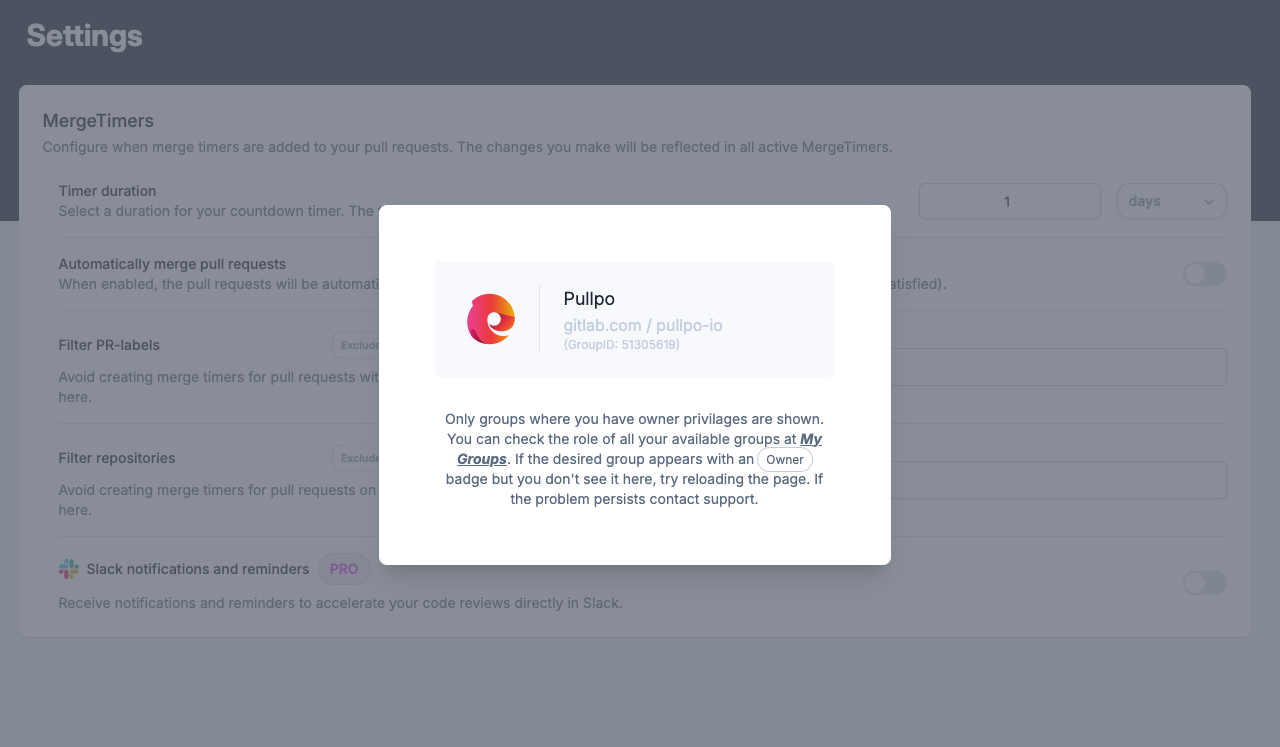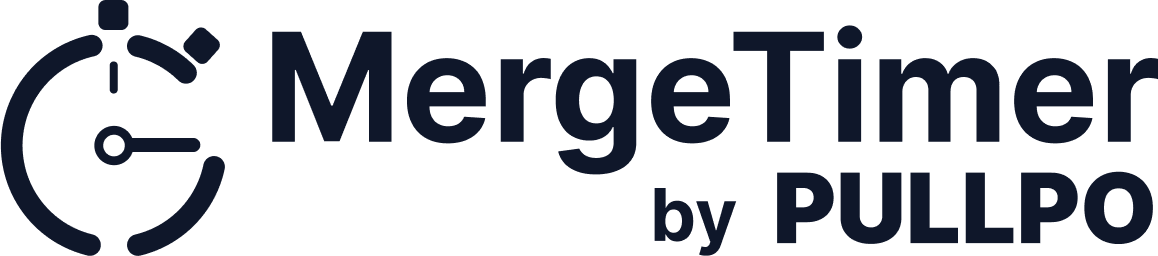GitLab Installation
1. Create a team in MergeTimer
You can create different teams for various organizations. This way its easier to manage multiple teams with different GIT providers using the same user.
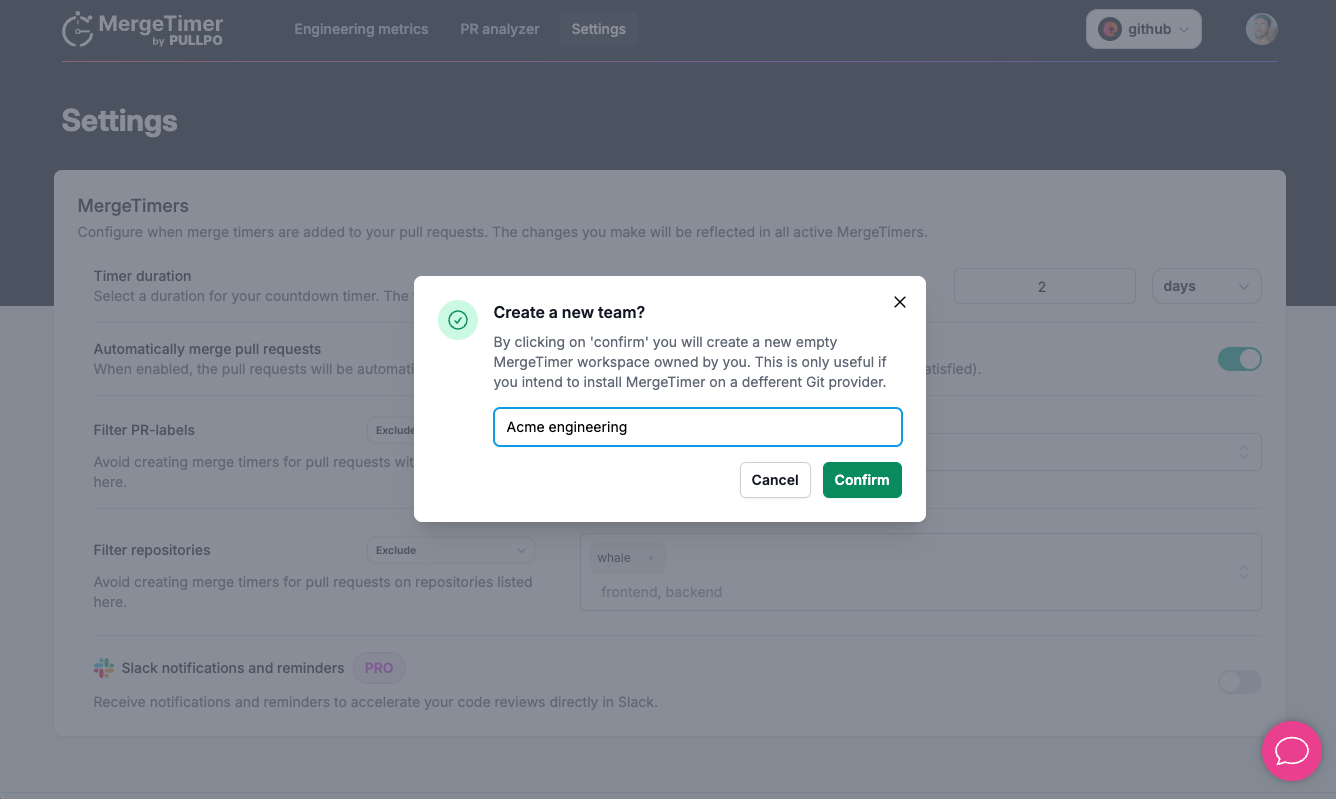
2. Fill your contact info.
We need your contact info in order to send relevant updates and notifications. This information helps us keep you informed about important changes and improvements. Rest assured, we won't send spam or share your contact details with third parties.
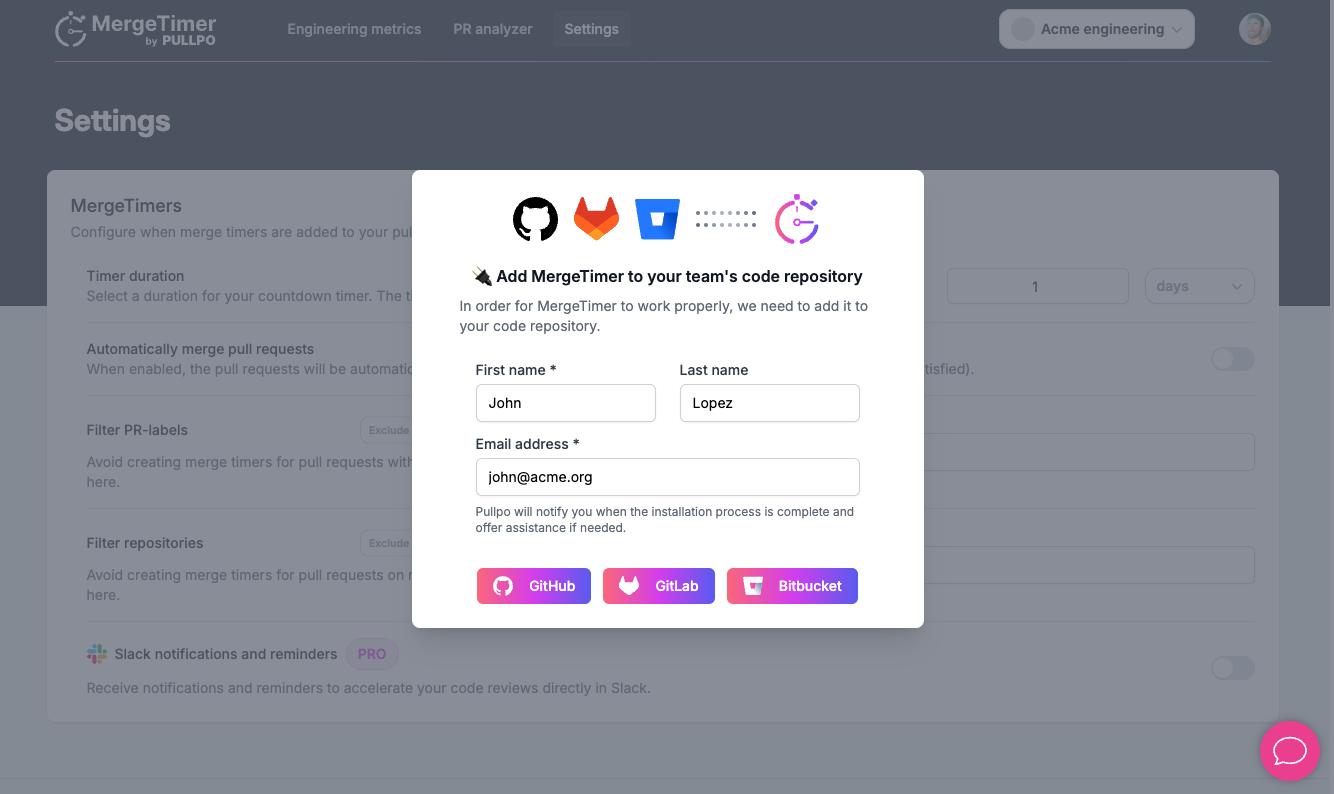
3. Sign in with GitLab if you haven't already.
If you haven't signed in with GitLab yet, you will be prompted to do so. Click on the "Sign in with GitLab" button and enter your GitLab credentials. This step is necessary to link your GitLab account with MergeTimer and allow the integration to access your repositories.
4. Select the right GitLab group.
You can install MergeTimer in multiple GitLab groups. However, you need to create a team for every new installation, as mentioned in step 1.